JavaFx 9 tutorial - Part 2: Model and TableView
Introduction
In this tutorial, we will create the other parts of the application (mainly the model and the controller). We will also use ObservableList and *Property to bind our list of new model's Persons, and their individual details, to the view, with the controller as the "middleman".
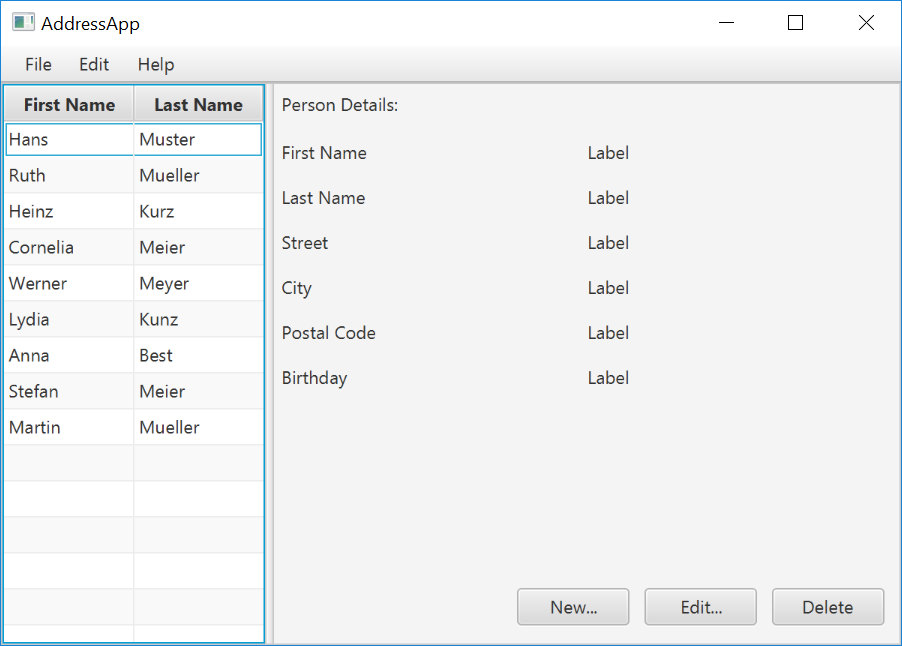
Create the Model class
We need a model class in order to hold information about the people in our address book. Add a new class to the model package (seedu.address.model) called Person. The Person class will encapsulate the details of an individual person such as name, address and birthday. Add the following code to the class. The JavaFX specifics will be explained after the code snippet.
Person.java
package seedu.address.model;
import java.time.LocalDate;
import javafx.beans.property.IntegerProperty;
import javafx.beans.property.ObjectProperty;
import javafx.beans.property.SimpleIntegerProperty;
import javafx.beans.property.SimpleObjectProperty;
import javafx.beans.property.SimpleStringProperty;
import javafx.beans.property.StringProperty;
/**
* Model class for a Person.
*/
public class Person {
private final StringProperty firstName;
private final StringProperty lastName;
private final StringProperty street;
private final IntegerProperty postalCode;
private final StringProperty city;
private final ObjectProperty< LocalDate > birthday;
/**
* Default constructor.
*/
public Person() {
this(null, null);
}
/**
* Constructor with some initial data.
*/
public Person(String firstName, String lastName) {
this.firstName = new SimpleStringProperty(firstName);
this.lastName = new SimpleStringProperty(lastName);
// Some initial dummy data, just for convenient testing.
this.street = new SimpleStringProperty("some street");
this.postalCode = new SimpleIntegerProperty(1234);
this.city = new SimpleStringProperty("some city");
this.birthday = new SimpleObjectProperty< LocalDate >(LocalDate.of(1999, 2, 21));
}
public String getFirstName() {
return firstName.get();
}
public void setFirstName(String firstName) {
this.firstName.set(firstName);
}
public StringProperty firstNameProperty() {
return firstName;
}
public String getLastName() {
return lastName.get();
}
public void setLastName(String lastName) {
this.lastName.set(lastName);
}
public StringProperty lastNameProperty() {
return lastName;
}
public String getStreet() {
return street.get();
}
public void setStreet(String street) {
this.street.set(street);
}
public StringProperty streetProperty() {
return street;
}
public int getPostalCode() {
return postalCode.get();
}
public void setPostalCode(int postalCode) {
this.postalCode.set(postalCode);
}
public IntegerProperty postalCodeProperty() {
return postalCode;
}
public String getCity() {
return city.get();
}
public void setCity(String city) {
this.city.set(city);
}
public StringProperty cityProperty() {
return city;
}
public LocalDate getBirthday() {
return birthday.get();
}
public void setBirthday(LocalDate birthday) {
this.birthday.set(birthday);
}
public ObjectProperty< LocalDate > birthdayProperty() {
return birthday;
}
}
Explanations
- With JavaFX, it is common to use
*Propertyfor all fields of a model class. APropertyallows us, for example, to automatically be notified when thelastNameor any other variable is changed. This helps us keep the view in sync with the data. - To learn more about
*Property, refer to Using JavaFX Properties and Binding LocalDate, the type that we are using forbirthday, is part of the new Date and Time API since JDK 8
A List of Persons
The main data that our application manages is simply a bunch of persons. Let's create a list of Person objects inside the MainApp class. All other controller classes will later get access to that central list inside the MainApp.
ObservableList
We are working with JavaFX view classes that need to be informed about any changes made to the list of persons. This is important, since otherwise the view would not be in sync with the data. For this purpose, JavaFX introduces some new Collection classes.
Among all these collections, we need the ObservableList. To create a new ObservableList, add the following code at the beginning of the MainApp class. We'll also add a constructor that creates some sample data and a public getter method:
MainApp.java
// ... AFTER THE OTHER VARIABLES ...
/**
* The data as an observable list of {@link Person}.
*/
private ObservableList< Person > personData = FXCollections.observableArrayList();
/**
* Constructor
*/
public MainApp() {
// Add some sample data
personData.add(new Person("Hans", "Muster"));
personData.add(new Person("Ruth", "Mueller"));
personData.add(new Person("Heinz", "Kurz"));
personData.add(new Person("Cornelia", "Meier"));
personData.add(new Person("Werner", "Meyer"));
personData.add(new Person("Lydia", "Kunz"));
personData.add(new Person("Anna", "Best"));
personData.add(new Person("Stefan", "Meier"));
personData.add(new Person("Martin", "Mueller"));
}
/**
* Returns the data as an observable list of {@link Person}.
*/
public ObservableList< Person > getPersonData() {
return personData;
}
// ... THE REST OF THE CLASS ...
The PersonOverviewController
We have our model and view. Let's get our data into our table. We'll need a controller for our PersonOverview.fxml to act as a "middleman" for the model and view.
Create a normal Java class inside the view package called PersonOverviewController.
Note: We must put the class inside the same package as PersonOverview.fxml, otherwise the SceneBuilder won't be able to find it.
We will add some instance variables that give us access to the table and the labels inside the view. The fields and some methods have a special @FXML annotation. This is necessary in order for the .fxml file to have access to private fields and private methods. After we have everything set up in the .fxml file, the application will automatically fill the variables when the .fxml file is loaded.
So let's add the following code:
Note: Remember to always use the javafx imports, NOT awt or swing.
PersonOverviewController.java
package seedu.address.view;
import javafx.fxml.FXML;
import javafx.scene.control.Label;
import javafx.scene.control.TableColumn;
import javafx.scene.control.TableView;
import seedu.address.MainApp;
import seedu.address.model.Person;
public class PersonOverviewController {
@FXML
private TableView< Person> personTable;
@FXML
private TableColumn< Person, String> firstNameColumn;
@FXML
private TableColumn< Person, String> lastNameColumn;
@FXML
private Label firstNameLabel;
@FXML
private Label lastNameLabel;
@FXML
private Label streetLabel;
@FXML
private Label postalCodeLabel;
@FXML
private Label cityLabel;
@FXML
private Label birthdayLabel;
// Reference to the main application.
private MainApp mainApp;
/**
* The constructor. It is called before the initialize() method.
*/
public PersonOverviewController() {
}
/**
* Initializes the controller class. This method is automatically called
* after the fxml file has been loaded.
*/
@FXML
private void initialize() {
// Initialize the person table with the two columns.
firstNameColumn.setCellValueFactory(cellData -> cellData.getValue().firstNameProperty());
lastNameColumn.setCellValueFactory(cellData -> cellData.getValue().lastNameProperty());
}
/**
* Is called by the main application to give a reference back to itself.
*/
public void setMainApp(MainApp mainApp) {
this.mainApp = mainApp;
// Add observable list data to the table
personTable.setItems(mainApp.getPersonData());
}
}
Explanations
- All fields and methods where the
.fxmlfile needs access must be annotated with@FXML.- Actually, only if they are private, but it's better to have them private and mark them with the annotation!
- The
initialize()method is automatically called after the.fxmlfile has been loaded. At this time, all the FXML fields should have been initialized already. - The
setCellValueFactory(...)that we set on the table colums are used to determine which field inside thePersonobjects should be used for the particular column. The arrow->indicates that we're using a Java 8 feature called Lambdas. (Another option would be to use aPropertyValueFactory, but this is not type-safe).
Note:
We're only using StringProperty values for our table columns in this example. When you want to use IntegerProperty or DoubleProperty, the setCellValueFactory(...) must have an additional asObject():
myIntegerColumn.setCellValueFactory(cellData ->
cellData.getValue().myIntegerProperty().asObject());
This is necessary because of a bad design decision of JavaFX (see this discussion for more details).
Connecting MainApp with the PersonOverviewController
The setMainApp(...) method must be called by the MainApp class. This gives us a way to access the MainApp object and get the list of Persons and other things. Add the following three lines to showPersonOverview() the method:
MainApp.java - additional lines to add to showPersonOverview() method
// (.... root layout statement goes here ....)
// Give the controller access to the main app.
PersonOverviewController controller = loader.getController();
controller.setMainApp(this);
// (.... catch statement goes here ....)
Your showPersonOverview() method in MainApp should now look like this:
MainApp.java - new showPersonOverview() method
/**
* Shows the person overview inside the root layout.
*/
public void showPersonOverview() {
try {
// Load person overview.
FXMLLoader loader = new FXMLLoader();
loader.setLocation(MainApp.class.getResource("view/PersonOverview.fxml"));
AnchorPane personOverview = loader.load();
// Set person overview into the center of root layout.
rootLayout.setCenter(personOverview);
// Give the controller access to the main app.
PersonOverviewController controller = loader.getController();
controller.setMainApp(this);
} catch (IOException e) {
e.printStackTrace();
}
}
Hook the View to the controller
We're almost there! But one thing is missing: We haven't told our PersonOverview.fxml file which controller to use, and which element should match to which field inside the controller.
- Open
PersonOverview.fxmlwith the SceneBuilder. - Open the Controller group on the left side (just below Hierarchy), and select the
seedu.address.view.PersonOverviewControlleras the controller class.
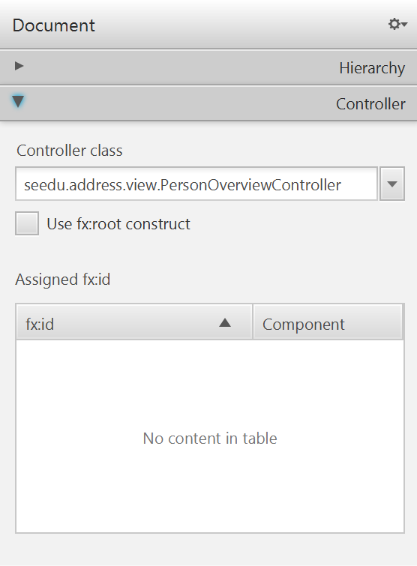
- Select the
TableViewin the Hierarchy group. - In the Inspector view, under the Code group, set 'fx:id' to
personTable.
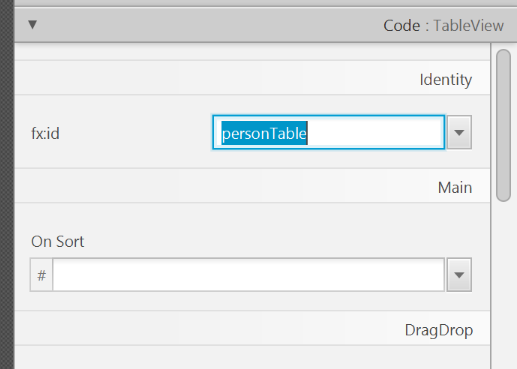
- Do the same for the table columns. Select
firstNameColumnandlastNameColumnfor the 'fx:id' respectively. - For each label in the second column of the grid pane, choose the corresponding 'fx:id'.
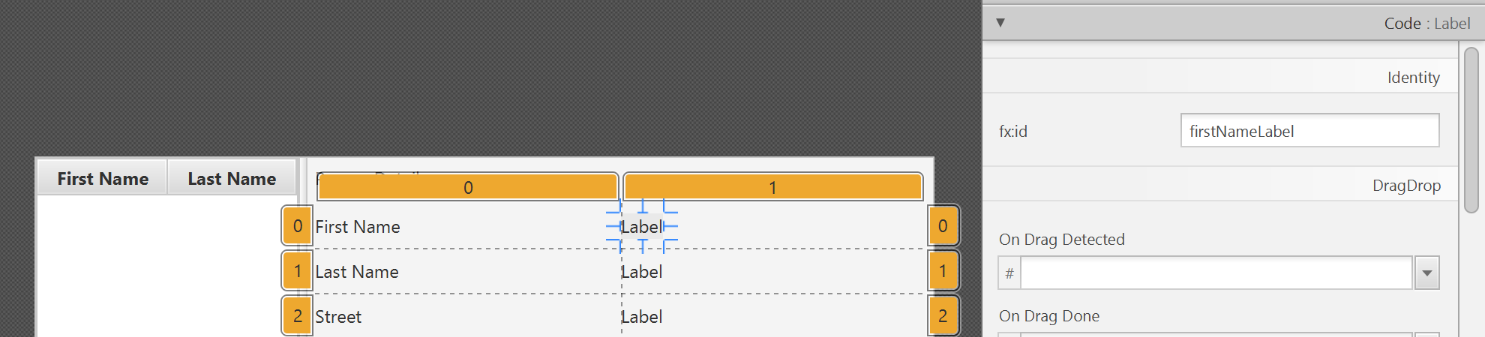
- Save the
.fxmlfile.
Opening up the PersonOverviewController to JavaFx
If you try and run the application now, you will encounter the following error:
javafx.fxml.LoadException: ...
...
Caused by: java.lang.IllegalAccessException: class javafx.fxml.FXMLLoader$ValueElement (in module javafx.fxml) cannot access class seedu.address.view.PersonOverviewController (in module AddressApp) because module AddressApp does not export seedu.address.view to module javafx.fxml
This is because JavaFx is unable to access our PersonOverviewController class.
To fix this, add this line of code to src/module-info.java:
module AddressApp {
...
opens seedu.address.view;
}
The file should now look something like this:
module-info.java
module AddressApp {
requires javafx.graphics;
requires javafx.fxml;
requires javafx.controls;
exports seedu.address;
opens seedu.address.view;
}
Start the Application
When you start your application now, you should see something like this:
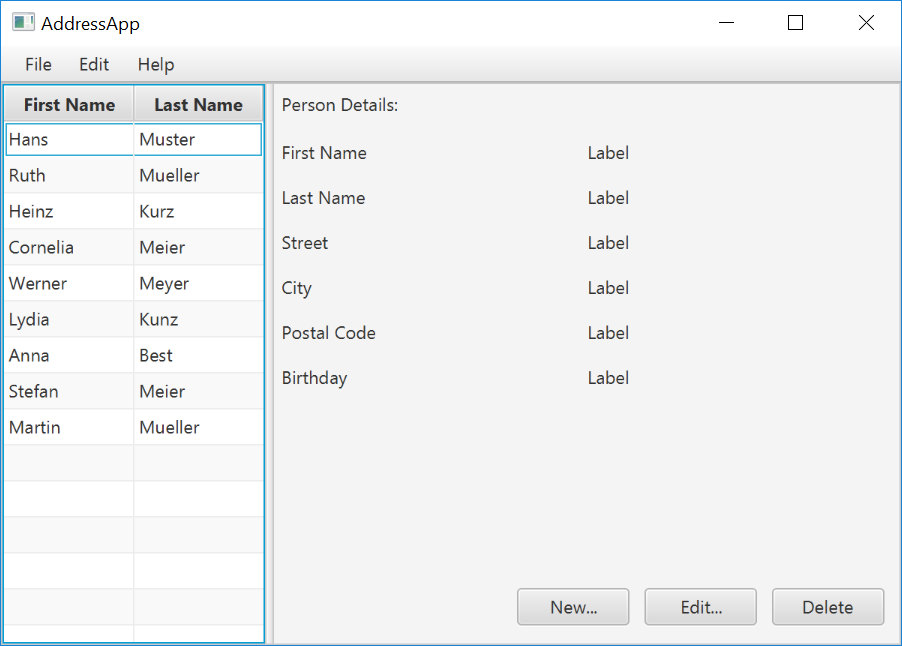
Congratulations! The application now shows the list of Persons in the view!
You may notice that selecting a person in the TableView does nothing to the labels at the right side. That is because the user interaction portion has not been programmed yet, which we will cover in the next part of the tutorial.