repl.it linkIndividual Project (iP):
Team Project (tP):
Week 2 [from Wed Jan 15 noon] - Topics
Detailed Table of Contents
- [W2.1] SE: Intro
- [W2.1a] Software Engineering → Introduction → Pros and cons
- [W2.2] Java: Intro
- [W2.3] Java: HelloWorld
- [W2.4] Java: Data Types
- [W2.5] Java: Control Flow
- [W2.6] RCS: Init, Commit
- [W2.7] RCS: Fork, Clone
- [W2.8] IDEs: Basic Features
- [W2.9] Code Quality: Coding Standards
Software Engineering → Introduction → Pros and cons
Can explain pros and cons of software engineering
Software engineering: Software Engineering is the application of a systematic, disciplined, quantifiable approach to the development, operation, and maintenance of software" -- IEEE Standard Glossary of Software Engineering Terminology
The following description of the Joys of the Programming Craft was taken from Chapter 1 of the famous book The Mythical Man-Month, by Frederick P. Brooks.
Why is programming fun? What delights may its practitioner expect as his reward?
First is the sheer joy of making things. As the child delights in his mud pie, so the adult enjoys building things, especially things of his own design. I think this delight must be an image of God's delight in making things, a delight shown in the distinctness and newness of each leaf and each snowflake.
Second is the pleasure of making things that are useful to other people. Deep within, you want others to use your work and to find it helpful. In this respect the programming system is not essentially different from the child's first clay pencil holder "for Daddy's office."
Third is the fascination of fashioning complex puzzle-like objects of interlocking moving parts and watching them work in subtle cycles, playing out the consequences of principles built in from the beginning. The programmed computer has all the fascination of the pinball machine or the jukebox mechanism, carried to the ultimate.
Fourth is the joy of always learning, which springs from the nonrepeating nature of the task. In one way or another the problem is ever new, and its solver learns something: sometimes practical, sometimes theoretical, and sometimes both.
Finally, there is the delight of working in such a tractable medium. The programmer, like the poet, works only slightly removed from pure thought-stuff. He builds his castles in the air, from air, creating by the exertion of the imagination. Few media of creation are so flexible, so easy to polish and rework, so readily capable of realizing grand conceptual structures....
Yet the program construct, unlike the poet's words, is real in the sense that it moves and works, producing visible outputs separate from the construct itself. It prints results, draws pictures, produces sounds, moves arms. The magic of myth and legend has come true in our time. One types the correct incantation on a keyboard, and a display screen comes to life, showing things that never were nor could be.
Programming then is fun because it gratifies creative longings built deep within us and delights sensibilities you have in common with all men.
Not all is delight, however, and knowing the inherent woes makes it easier to bear them when they appear.
First, one must perform perfectly. The computer resembles the magic of legend in this respect, too. If one character, one pause, of the incantation is not strictly in proper form, the magic doesn't work. Human beings are not accustomed to being perfect, and few areas of human activity demand it. Adjusting to the requirement for perfection is, I think, the most difficult part of learning to program.
Next, other people set one's objectives, provide one's resources, and furnish one's information. One rarely controls the circumstances of his work, or even its goal. In management terms, one's authority is not sufficient for his responsibility. It seems that in all fields, however, the jobs where things get done never have formal authority commensurate with responsibility. In practice, actual (as opposed to formal) authority is acquired from the very momentum of accomplishment.
The dependence upon others has a particular case that is especially painful for the system programmer. He depends upon other people's programs. These are often maldesigned, poorly implemented, incompletely delivered (no source code or test cases), and poorly documented. So he must spend hours studying and fixing things that in an ideal world would be complete, available, and usable.
The next woe is that designing grand concepts is fun; finding nitty little bugs is just work. With any creative activity come dreary hours of tedious, painstaking labor, and programming is no exception.
Next, one finds that debugging has a linear convergence, or worse, where one somehow expects a quadratic sort of approach to the end. So testing drags on and on, the last difficult bugs taking more time to find than the first.
The last woe, and sometimes the last straw, is that the product over which one has labored so long appears to be obsolete upon (or before) completion. Already colleagues and competitors are in hot pursuit of new and better ideas. Already the displacement of one's thought-child is not only conceived, but scheduled.
This always seems worse than it really is. The new and better product is generally not available when one completes his own; it is only talked about. It, too, will require months of development. The real tiger is never a match for the paper one, unless actual use is wanted. Then the virtues of reality have a satisfaction all their own.
Of course the technological base on which one builds is always advancing. As soon as one freezes a design, it becomes obsolete in terms of its concepts. But implementation of real products demands phasing and quantizing. The obsolescence of an implementation must be measured against other existing implementations, not against unrealized concepts. The challenge and the mission are to find real solutions to real problems on actual schedules with available resources.
This then is programming, both a tar pit in which many efforts have floundered and a creative activity with joys and woes all its own. For many, the joys far outweigh the woes....
 |
 |
The Mythical Man-Month: Essays on Software Engineering is a book on software engineering and project management by Fred Brooks, whose central theme is that "adding manpower to a late software project makes it later". This idea is known as Brooks's law, and is presented along with the second-system effect and advocacy of prototyping.
Exercises
SE vs Civil Engineering
Compare Software Engineering with Civil Engineering in terms of how work products in CE (i.e. buildings) differ from those of SE (i.e. software).
| Buildings | Software |
|---|---|
| Visible, tangible | Invisible, intangible |
| Wears out over time | Does not wear out |
| Change is limited by physical restrictions (e.g. difficult to remove a floor from a high rise building) | Change is not limited by such restrictions. Just change the code and recompile. |
| Creating an exact copy of a building is impossible. Creating a near copy is almost as costly as creating the original. | Any number of exact copies can be made with near zero cost. |
| Difficult to move. | Easily delivered from one place to another. |
| Many low-skilled workers following tried-and-tested procedures. | No low-skilled workers involved. Workers have more freedom to follow their own procedures. |
| Easier to assure quality (just follow accepted procedure). | Not easy to assure quality. |
| Majority of the work force has to be on location. | Can be built by people who are not even in the same country. |
| Raw materials are costly, costly equipment required. | Almost free raw materials and relatively cheap equipment. |
| Once construction is started, it is hard to do drastic changes to the design. | Building process is very flexible. Drastic design changes can be done, although costly |
| A lot of manual and menial labor involved. | Most work involves highly-skilled labor. |
| Generally robust. E.g. removing a single brick is unlikely to destroy a building. | More fragile than buildings. A single misplaced semicolon can render the whole system useless. |
Software vs Bridges
Comment on this statement: Building software is cheaper and easier than building bridges (all we need is a PC!).
Depends on the size of the software. Manpower required for software is very costly. On the other hand, we can create a very valuable software (e.g. an iPhone application that can make million dollars in a month) with a just a PC and a few days of work!
Coding as a manufacturing activity
Justify this statement: Coding is still a ‘design’ activity, not a ‘manufacturing’ activity. You may use a comparison (or an analogy) of Software engineering versus Civil Engineering to argue this point.
Arguments to support this statement:
- If coding is a manufacturing activity, we should be able to do it using robotic machines (just like in the car industry) or low-skilled laborers (like in the construction industry).
- If coding is a manufacturing activity, we wouldn’t be changing it so much after we code software. But if the code is in fact a ‘design’, yes, we would fiddle with it until we get it right.
- Manufacturing is the process of building a finished product based on the design. Code is the design. Manufacturing is what is done by the compiler (fully automated).
However, the type of ‘design’ that occurs during coding is at a much lower level than the ‘design’ that occurs before coding.
List pros and cons of SE
List some (at least three each) pros and cons of Software Engineering compared to other traditional Engineering careers.
Which one of these is not included in Brook’s list of ‘Woes of the Craft’?
- a. Need for perfection when developing software
- b. Requiring some amount of tedious, painstaking labor
- c. Ease of copying and transporting software makes it difficult to keep track of versions
- d. High dependence on others
- e. Seemingly never ending effort required for testing and debugging software
- f. Fast moving industry making our work obsolete quickly
(c)
C++ to Java → About this chapter
This book chapter assumes you are familiar with basic C++ programming. It provides a crash course to help you migrate from C++ to Java.
This chapter borrows heavily from the excellent book ThinkJava by Allen Downey and Chris Mayfield. As required by the terms of reuse of that book, this chapter is released under the Creative Commons Attribution-NonCommercial-ShareAlike 3.0 Unported License and not under the MIT license as the rest of this book.
Some conventions used in this chapter:
icon marks the description of an aspect of Java that works mostly similar to C++
icon marks the description of an aspect of Java that is distinctly different from C++
Other resources used:
- C++ and Java Syntax Differences Cheat Sheet by Alex Allain
- Java Tutorial provided by Oracle. Extracts from this resource are marked as -- Java Tutorial
C++ to Java → The Java World → What is Java?
Can explain what Java is
Java was conceived by James Gosling and his team at Sun Microsystems in 1991.
Java is directly related to both C and C++. Java inherits its syntax from C. Its object model is adapted from C++. --Java: A Beginner’s Guide, by Oracle
Fun fact: The language was initially called Oak after an oak tree that stood outside Gosling's office. Later the project went by the name Green and was finally renamed Java, from Java coffee. --Wikipedia
Oracle became the owner of Java in 2010, when it acquired Sun Microsystems.
Java has remained the most popular language in the world for several years now (as at July 2018), according to the TIOBE index.
C++ to Java → The Java World → How Java works
Can explain how Java works at a higher-level
Java is both generates machine code from source code before executing the programcompiled and the interpreter executes the program directly, one statement at a timeinterpreted. Instead of translating programs directly into machine language, the Java compiler generates byte code. Byte code is portable, so it is possible to compile a Java program on one machine, transfer the byte code to another machine, and run the byte code on the other machine. That’s why Java is considered a platform independent technology, aka WORA (Write Once Run Anywhere). The interpreter that runs byte code is called a “Java Virtual Machine” (JVM).
Java technology is both a programming language and a platform. The Java programming language is a high-level object-oriented language that has a particular syntax and style. A Java platform is a particular environment in which Java programming language applications run. --Oracle
C++ to Java → The Java World → Java editions
Can explain Java editions
According to the Official Java documentation, there are four platforms of the Java programming language:
-
Java Platform, Standard Edition (Java SE): Contains the core functionality of the Java programming language.
-
Java Platform, Enterprise Edition (Java EE): For developing and running large-scale enterprise applications. Built on top of Java SE.
-
Java Platform, Micro Edition (Java ME): For Java programming language applications meant for small devices, like mobile phones. A subset of Java SE.
-
JavaFX: For creating applications with graphical user interfaces. Can work with the other three above.
This book chapter uses the Java SE edition unless stated otherwise.
C++ to Java → Getting Started → Installation
Can install Java
To run Java programs, you only need to have a recent version of the Java Runtime Environment (JRE) installed in your device.
If you want to develop applications for Java, download and install a recent version of the Java Development Kit (JDK), which includes the JRE as well as additional resources needed to develop Java applications.
C++ to Java → Getting Started → HelloWorld
Can explain the Java HelloWorld program
In Java, the HelloWorld program looks like this:
public class HelloWorld {
public static void main(String[] args) {
// generate some simple output
System.out.println("Hello, World!");
}
}
For reference, the equivalent C++ code is given below:
#include <iostream>
using namespace std;
int main() {
// generate some simple output
cout << "Hello, World!";
return 0;
}
This HelloWorld Java program defines one method named main: public static void main(String[] args)
System.out.println() displays a given text on the screen.
Some similarities:
- Java programs consists of statements, grouped A method is a named sequence of statementsmethods, which are then grouped into classes.
- Java is “case-sensitive”, which means
SYSTEMis different fromSystem. publicis an access modifier that indicates the method is accessible from outside this class. Similarly,privateaccess modifier indicates that a method/attribute is not accessible outside the class.staticindicates this method is defined as a class-level member. Do not worry if you don’t know what that means. It will be explained later.voidindicates that the method does not return anything.- The name and format of the
mainmethod is special as it is the method that Java executes when you run a Java program. - A class is a collection of methods. This program defines a class named
HelloWorld. - Java uses squiggly braces (
{and}) to group things together. - The line starting with
//is a comment. You can use//for single line comments and/* ... */for multi-line comments in Java code.
A statement is a line of code that performs a basic operation. In the HelloWorld program, this line is a print statement that displays a message on the screen:
System.out.println("Hello, World!");
Some differences:
- Java use the term method instead of function. In particular, Java doesn’t have stand-alone functions. Every method should belong to a class. The
mainmethod will not work unless it is inside theHelloWorldclass. - A Java class definition does not end with a semicolon, but most Java statements do.
- In most cases (i.e., there are exceptions), the name of the class has to match the name of the file it is in, so this class has to be in a file named
HelloWorld.java. - There is no need for the HelloWorld code to have something like
#include <iostream>. The library files needed by the HelloWorld code is available by default without having to "include" them explicitly. - There is no need to
return 0at the end of the main method to indicate the execution was successful. It is considered as a successful execution unless an error is signalled specifically.
C++ to Java → Getting Started → Compiling a program
Can compile a simple Java program
To compile the HelloWorld program, open a command console, navigate to the folder containing the file, and run the following command.
javac HelloWorld.java
If the compilation is successful, you should see a file HelloWorld.class. That file contains the byte code for your program. If the compilation is unsuccessful, you will be notified of the compile-time errors.
Compile-time errors (aka compile errors) occur when you violate the syntax rules of the Java language. For example, parentheses and braces have to come in matching pairs.
Error messages from the compiler usually indicate where in the program the error occurred, and sometimes they can tell you exactly what the error is.
Notes:
javacis the java compiler that you get when you install the JDK.- For the above command to work, your console program should be able to find the javac executable (e.g., the location of the
javac.exeshould be in thePATHsystem variable).
C++ to Java → Getting Started → Running a program
Can run a simple Java program
To run the HelloWorld program, in a command console, run the following command from the folder containing HelloWorld.class file.
java HelloWorld
Notes:
javain the command above refers to the Java interpreter installed in your computer.- Similar to
javac, your console should be able to find the java executable.
When you run a Java program, you can encounter a so-called because it does not appear until after the program has started runningrun-time error. These errors are also called "exceptions" because they usually indicate that something exceptional (and bad) has happened. When a run-time error occurs, the interpreter displays an error message that explains what happened and where.
For example, modify the HelloWorld code to include the following line, compile it again, and run it.
System.out.println(5/0);
You should get a message like this:
Exception in thread "main" java.lang.ArithmeticException: / by zero
at Hello.main(Hello.java:5)
Integrated Development Environments (IDEs) can automate the intermediate step of compiling. They usually have a Run button which compiles the code first and then runs it.
Example IDEs:
- Intellij IDEA
- Eclipse
- NetBeans
Exercises
[Key Exercise] Run HelloWorld
- Install Java in your computer, if you haven't done so already.
- Write, compile and run a small Java program (e.g., a HelloWorld program) in your computer. You can use any code editor to write the program but use the command prompt to compile and run the program.
- Modify the code to print something else, save, compile, and run the program again.
C++ to Java → Data Types → Primitive data types
Can use primitive data types
Here are the primitive data types in Java:
byte: an integer in the range -128 to 127 (inclusive).short: an integer in the range -32,768 to 32,767 (inclusive).int: an integer in the range -231 to 231-1.long: An integer in the range -263 to 263-1.float: a single-precision 32-bit IEEE 754 floating point. This data type should never be used for precise values, such as currency. For that, you will need to use the java.math.BigDecimal class instead.double: a double-precision 64-bit IEEE 754 floating point. For decimal values, this data type is generally the default choice. This data type should never be used for precise values, such as currency.boolean: has only two possible values:trueandfalse.char: The char data type is a single 16-bit Unicode character. It has a minimum value of'\u0000'(or0) and a maximum value of'\uffff'(or65,535inclusive).
String (a peek)
Java has a built-in type called String to represent strings. While String is not a primitive type, they are used as often, if not more. String values are demarcated by enclosing in a pair of double quotes. You can use the plus operator to concatenate strings.
E.g.,
String name = "John Doe";
System.out.println("Hello " + name + "!");
String is not a primitive type. You’ll learn more about strings in a later section.
C++ to Java → Data Types → Variables
Can use variables
Java is a statically-typed language in that variables have a fixed type. Here are some examples of declaring variables and assigning values to them.
int x;
x = 5;
int hour = 11;
boolean isCorrect = true;
char capitalC = 'C';
byte b = 100;
short s = 10000;
int i = 100000;
You can use any name starting with a letter, underscore, or $ as a variable name but you cannot use Java keywords as variables names.
You can display the value of a variable using System.out.print or System.out.println (the latter goes to the next line after printing). To output multiple values on the same line, it’s common to use several print statements followed by println at the end.
int hour = 11;
int mintue = 59;
System.out.print("The current time is ");
System.out.print(hour);
System.out.print(":");
System.out.print(minute);
System.out.println("."); //use println here to complete the line
System.out.println("done");
The current time is 11:59.
done
Use the keyword final to indicate that the variable value, once assigned, should not be allowed to change later i.e., act like a ‘constant’. By convention, names for constants are all uppercase, with the underscore character (_) between words.
final double CM_PER_INCH = 2.54;
C++ to Java → Data Types → Operators
Can use operators
Java has the following arithmetic operators:
| Operator | Description | Examples |
|---|---|---|
+ |
Additive operator | 2 + 3 5 |
- |
Subtraction operator | 4 - 1 3 |
* |
Multiplication operator | 2 * 3 6 |
/ |
Division operator | 5 / 2 2 but 5.0 / 2 2.5 |
% |
Remainder operator | 5 % 2 1 |
The following program uses some operators as part of an expression hour * 60 + minute:
int hour = 11;
int minute = 59;
System.out.print("Number of minutes since midnight: ");
System.out.println(hour * 60 + minute);
Number of minutes since midnight: 719
When an expression has multiple operators, normal operator precedence rules apply. Furthermore, you can use parentheses to specify a precise precedence.
Examples:
4 * 5 - 119(*has higher precedence than-)4 * (5 - 1)16(parentheses()have higher precedence than*)
Java does not allow operator overloading.
The unary operators require only one operand; they perform various operations such as incrementing/decrementing a value by one, negating an expression, or inverting the value of a boolean.-- Java Tutorial
| Operator | Description -- Java Tutorial | example |
|---|---|---|
+ |
Unary plus operator; indicates positive value (numbers are positive without this, however) |
x = 5; y = +x y is 5 |
- |
Unary minus operator; negates an expression | x = 5; y = -x y is -5 |
++ |
Increment operator; increments a value by 1 | i = 5; i++ i is 6 |
-- |
Decrement operator; decrements a value by 1 | i = 5; i-- i is 4 |
! |
Logical complement operator; inverts the value of a boolean | foo = true; bar = !foo bar is false |
Relational operators are used to check conditions like whether two values are equal, or whether one is greater than the other. The following expressions show how they are used:
| Operator | Description | example true |
example false |
|---|---|---|---|
x == y |
x is equal to y |
5 == 5 |
5 == 6 |
x != y |
x is not equal to y |
5 != 6 |
5 != 5 |
x > y |
x is greater than y |
7 > 6 |
5 > 6 |
x < y |
x is less than y |
5 < 6 |
7 < 6 |
x >= y |
x is greater than or equal to y |
5 >= 5 |
4 >= 5 |
x <= y |
x is less than or equal to y |
4 <= 5 |
6 <= 5 |
The result of a relational operator is a boolean value.
Java has three conditional operators that are used to operate on boolean values.
| Operator | Description | example true |
example false |
|---|---|---|---|
&& |
and | true && true true |
true && false false |
|| |
or | true || false true |
false || false false |
! |
not | not false |
not true |
Resources
- Oracle's tutorial on operators: part 1, part 2
- A tutorial on operators by tutorialspoint.com
C++ to Java → Data Types → Arrays
Can use arrays
Arrays are indicated using square brackets ([]). To create the array itself, you have to use the new operator. Here are some example array declarations:
int[] counts;
counts = new int[4]; // create an int array of size 4
int size = 5;
double[] values;
values = new double[size]; //use a variable for the size
double[] prices = new double[size]; // declare and create at the same time
Alternatively, you can use the shortcut syntax to create and initialize an array:int[] values = {1, 2, 3, 4, 5, 6};
int[] anArray = {
100, 200, 300,
400, 500, 600,
700, 800, 900, 1000
};-- Java Tutorial
The [] operator selects elements from an array. Array elements i.e., the index of the first element is 0, not 1indices start from 0.
int[] counts = new int[4];
System.out.println("The first element is " + counts[0]);
counts[0] = 7; // set the element at index 0 to be 7
counts[1] = counts[0] * 2;
counts[2]++; // increment value at index 2
A Java array is aware of its size. A Java array prevents a programmer from indexing the array out of bounds. If the index is negative or not present in the array, the result is an error named ArrayIndexOutOfBoundsException.
int[] scores = new int[4];
System.out.println(scores.length) // prints 4
scores[5] = 0; // causes an exception
4
Exception in thread "main" java.lang.ArrayIndexOutOfBoundsException: 5
at Main.main(Main.java:6)
It is also possible to create arrays of more than one dimension:
String[][] names = {
{"Mr. ", "Mrs. ", "Ms. "},
{"Smith", "Jones"}
};
System.out.println(names[0][0] + names[1][0]); // Mr. Smith
System.out.println(names[0][2] + names[1][1]); // Ms. Jones-- Java Tutorial
Passing arguments to a program
The args parameter of the main method is an array of Strings containing command line arguments supplied (if any) when running the program.
public class Foo{
public static void main(String[] args) {
System.out.println(args[0]);
}
}
You can run this program (after compiling it first) from the command line by typing:
java Foo abc
abc
Resources
Exercises
[Key Exercise] Compare names
Write a Java program that takes two command line arguments and prints true or false to indicate if the two arguments have the same value. Follow the sample output given below.
class WordComparator {
public static void main(String[] args) {
// add your code here
}
}
java WordComparator adam eve
Words given: adam, eve
They are the same: false
java WordComparator eve eve
Words given: eve, eve
They are the same: true
Use the following technique to compare two Strings(i.e., don't use ==). Reason: to be covered in a later topic.
String x = "foo";
boolean isSame = x.equals("bar") // false
isSame = x.equals("foo") // true
- The two command line arguments can be accessed inside the
mainmethod usingargs[0]andargs[1]. - When using multiple operators in the same expression, you might need to use parentheses to specify operator precedence. e.g.,
"foo" + x == yvs"foo" + (x == y)
partial solution
class WordComparator {
public static void main(String[] args) {
String first = args[0];
String second = args[1];
System.out.println("Words given: " + first + ", " + second);
// ...
}
}
C++ to Java → Control Flow → Branching
Can use branching
if-else statements
Java supports the usual forms of if statements:
if (x > 0) {
System.out.println("x is positive");
}
if (x % 2 == 0) {
System.out.println("x is even");
} else {
System.out.println("x is odd");
}
if (x > 0) {
System.out.println("x is positive");
} else if (x < 0) {
System.out.println("x is negative");
} else {
System.out.println("x is zero");
}
if (x == 0) {
System.out.println("x is zero");
} else {
if (x > 0) {
System.out.println("x is positive");
} else {
System.out.println("x is negative");
}
}
The braces are optional (but recommended) for branches that have only one statement. So we could have written the previous example this way ( Bad):
if (x % 2 == 0)
System.out.println("x is even");
else
System.out.println("x is odd");
switch statements
The switch statement can have a number of possible execution paths. A switch works with the byte, short, char, and int primitive data types. It also works with enums, String.
Here is an example (adapted from -- Java Tutorial):
public class SwitchDemo {
public static void main(String[] args) {
int month = 8;
String monthString;
switch (month) {
case 1: monthString = "January";
break;
case 2: monthString = "February";
break;
case 3: monthString = "March";
break;
case 4: monthString = "April";
break;
case 5: monthString = "May";
break;
case 6: monthString = "June";
break;
case 7: monthString = "July";
break;
case 8: monthString = "August";
break;
case 9: monthString = "September";
break;
case 10: monthString = "October";
break;
case 11: monthString = "November";
break;
case 12: monthString = "December";
break;
default: monthString = "Invalid month";
break;
}
System.out.println(monthString);
}
}
August
Exercises
Greeter
Write a Java program that takes several command line arguments that describe a person or a family | and prints out a greeting. The parameters can be one of two formats.
| arguments format | explanation | expected output |
|---|---|---|
NAME GENDER |
Indicates a single person. GENDER can be M or F |
Smith M Dear Mr. SmithLee F Dear Mdm. Lee |
NAME MULTIPLE_GENDERS |
Indicates a family. | Tan M M F Dear Tan family |
Follow the sample output given below.
java Greeter Smith M Dear Mr. Smith
java Greeter Lee F Dear Mdm. Lee
java Greeter Tan M M F Dear Tan family
You can assume that the input is always in the correct format i.e., no need to handle invalid input cases.
Partial solution:
public class Greeter {
public static void main(String[] args) {
String first = args[0];
String second = args[1];
if (args.length == 2) {
if (second.equals("M")) {
// ...
}
} else {
// ...
}
}
}
[Key Exercise] Grade Helper
Write a Java program that takes a letter grade e.g., A+ as a command line argument and prints the CAP value for that grade.
Use a switch statement in your code.
| A+ | A | A- | B+ | B | B- | C | Else |
|---|---|---|---|---|---|---|---|
| 5.0 | 5.0 | 4.5 | 4.0 | 3.5 | 3.0 | 2.5 | 0 |
Follow the sample output given below.
java GradeHelper B CAP for grade B is 3.5
You can assume that the input is always in the correct format i.e., no need to handle invalid input cases.
Partial solution:
public class GradeHelper {
public static void main(String[] args) {
String grade = args[0];
double cutoff = 0;
switch (grade) {
case "A+":
// ...
}
System.out.println("CAP for grade " + grade + " is " + cutoff);
}
}
C++ to Java → Control Flow → Methods
Can use methods
Defining methods
Here’s an example of adding more methods to a class:
public class PrintTwice {
public static void printTwice(String s) {
System.out.println(s);
System.out.println(s);
}
public static void main(String[] args) {
String sentence = “Polly likes crackers”
printTwice(sentence);
}
}
Polly likes crackers
Polly likes crackers
By convention, method names should be named in the camelCase format.
CamelCase is named after the "humps" of its capital letters, similar to the humps of a Bactrian camel. Camel case (stylized as
camelCase) is the practice of writing compound words or phrases such that each word or abbreviation in the middle of the phrase begins with a capital letter, with no intervening spaces or punctuation.-- adapted from Wikipedia
e.g., createEmptyList, listOfIntegers, htmlText, dvdPlayer. This book defines camelCase style as requiring the first letter to be lower case. If the first letter is upper case instead e.g., CreateEmptyList, it is called UpperCamelCase or PascalCase.
Similar to the main method, the printTwice method is public (i.e., it can be invoked from other classes) static and void.
Parameters
A method can specify parameters. The printTwice method above specifies a parameter of String type. The main method passes the argument "Polly likes crackers" to that parameter.
The value provided as an argument must have the same type as the parameter. Sometimes Java can convert an argument from one type to another automatically. For example, if the method requires a double, you can invoke it with an int argument 5 and Java will automatically convert the argument to the equivalent value of type double 5.0.
Because variables only exist inside the methods where they are defined, they are often called local variables. Parameters and other variables declared inside a method only exist inside their own methods. Inside main, there is no such thing as s. If you try to use it there, you’ll get a compiler error. Similarly, inside printTwice there is no such thing as sentence. That variable belongs to main.
return statements
The return statement allows you to terminate a method before you reach the end of it:
public static void printLogarithm(double x) {
if (x <= 0.0) {
System.out.println("Error: x must be positive.");
return;
}
double result = Math.log(x);
System.out.println("The log of x is " + result);
}
It can be used to return a value from a method too:
public class AreaCalculator{
public static double calculateArea(double radius) {
double result = 3.14 * radius * radius;
return result;
}
public static void main(String[] args) {
double area = calculateArea(12.5);
System.out.println(area);
}
}
Overloading
Java methods can be overloaded. If two methods do the same thing, it is natural to give them the same name. Having more than one method with the same name is called overloading, and it is legal in Java as long as each version takes different parameters.
public static double calculateArea(double radius) {
//...
}
public static double calculateArea(double height, double width) {
//...
}
Recursion
Methods can be recursive. Here is an example in which the nLines method calls itself recursively:
public static void nLines(int n) {
if (n > 0) {
System.out.println();
nLines(n - 1);
}
}
Resources
- Oracle's tutorials on [methods][parameters]
- Method Overloading in Java a tutorial from javapoint.com. Also mentions the topic of a related topic type promotion.
Exercises
[Key Exercise] getGradeCap Method
Add the following method to the class given below.
public static double getGradeCap(String grade): Returns the CAP value of the givengrade. The mapping from grades to CAP is given below.
| A+ | A | A- | B+ | B | B- | C | Else |
|---|---|---|---|---|---|---|---|
| 5.0 | 5.0 | 4.5 | 4.0 | 3.5 | 3.0 | 2.5 | 0 |
public class Main {
// ADD YOUR CODE HERE
public static void main(String[] args) {
System.out.println("A+: " + getGradeCap("A+"));
System.out.println("B : " + getGradeCap("B"));
}
}
A+: 5.0
B : 3.5
Partial solution:
public static double getGradeCap(String grade) {
double cap = 0;
switch (grade) {
case "A+":
case "A":
cap = 5.0;
break;
case "A-":
cap = 4.5;
break;
case "B+":
cap = 4.0;
break;
case "B":
cap = 3.5;
break;
case "B-":
cap = 3.0;
break;
default:
}
return cap;
}
C++ to Java → Control Flow → Loops
Can use loops
while loops
Here is an example while loop:
public static void countdown(int n) {
while (n > 0) {
System.out.println(n);
n = n - 1;
}
System.out.println("Blastoff!");
}
for loops
for loops have the form:
for (initializer; condition; update) {
statement(s);
}
Here is an example:
public static void printTable(int rows) {
for (int i = 1; i <= rows; i = i + 1) {
printRow(i, rows);
}
}
do-while loops
The while and for statements are pretest loops; that is, they test the condition first and at the beginning of each pass through the loop. Java also provides a posttest loop: the do-while statement. This type of loop is useful when you need to run the body of the loop at least once.
Here is an example (from -- Java Tutorial):
class DoWhileDemo {
public static void main(String[] args){
int count = 1;
do {
System.out.println("Count is: " + count);
count++;
} while (count < 11);
}
}
break and continue
A break statement exits the current loop.
Here is an example (from -- Java Tutorial):
class Main {
public static void main(String[] args) {
int[] numbers = new int[] { 1, 2, 3, 0, 4, 5, 0 };
for (int i = 0; i < numbers.length; i++) {
if (numbers[i] == 0) {
break;
}
System.out.print(numbers[i]);
}
}
}
123
[Try the above code on Repl.it]
A continue statement skips the remainder of the current iteration and moves to the next iteration of the loop.
Here is an example (from -- Java Tutorial):
public static void main(String[] args) {
int[] numbers = new int[] { 1, 2, 3, 0, 4, 5, 0 };
for (int i = 0; i < numbers.length; i++) {
if (numbers[i] == 0) {
continue;
}
System.out.print(numbers[i]);
}
}
12345
Enhanced for loops
Since traversing arrays is so common, Java provides an alternative for-loop syntax that makes the code more compact. For example, consider a for loop that displays the elements of an array on separate lines:
for (int i = 0; i < values.length; i++) {
int value = values[i];
System.out.println(value);
}
We could rewrite the loop like this:
for (int value : values) {
System.out.println(value);
}
This statement is called an enhanced for loop. You can read it as, “for each value in values”.
Notice how the single line for (int value : values) replaces the first two lines of the standard for loop.
Resources
- Oracle's tutorials on [
while][for][break/continue]
Exercises
[Key Exercise] getMultipleGradeCaps Method
Add the following method to the class given below.
public static double[] getMultipleGradeCaps(String[] grades): Returns the CAP values of the givengrades. e.g., if the input was the array["A+", "B"], the method returns[5.0, 3.5]. The mapping from grades to CAP is given below.
| A+ | A | A- | B+ | B | B- | C | Else |
|---|---|---|---|---|---|---|---|
| 5.0 | 5.0 | 4.5 | 4.0 | 3.5 | 3.0 | 2.5 | 0 |
public class Main {
// ADD YOUR CODE HERE
public static double getGradeCap(String grade) {
double cap = 0;
switch (grade) {
case "A+":
case "A":
cap = 5.0;
break;
case "A-":
cap = 4.5;
break;
case "B+":
cap = 4.0;
break;
case "B":
cap = 3.5;
break;
case "B-":
cap = 3.0;
break;
case "C":
cap = 2.5;
break;
default:
}
return cap;
}
public static void main(String[] args) {
String[] grades = new String[]{"A+", "A", "A-"};
double[] caps = getMultipleGradeCaps(grades);
for (int i = 0; i < grades.length; i++) {
System.out.println(grades[i] + ":" + caps[i]);
}
}
}
A+:5.0
A:5.0
A-:4.5
Partial solution:
public static double[] getMultipleGradeCaps(String[] grades) {
double[] caps = new double[grades.length];
for (int i = 0; i < grades.length; i++) {
// ...
}
return caps;
}
Project Management → Revision Control → What
Can explain revision control
Revision control is the process of managing multiple versions of a piece of information. In its simplest form, this is something that many people do by hand: every time you modify a file, save it under a new name that contains a number, each one higher than the number of the preceding version.
Manually managing multiple versions of even a single file is an error-prone task, though, so software tools to help automate this process have long been available. The earliest automated revision control tools were intended to help a single user to manage revisions of a single file. Over the past few decades, the scope of revision control tools has expanded greatly; they now manage multiple files, and help multiple people to work together. The best modern revision control tools have no problem coping with thousands of people working together on projects that consist of hundreds of thousands of files.
Revision control software will track the history and evolution of your project, so you don't have to. For every change, you'll have a log of who made it; why they made it; when they made it; and what the change was.
Revision control software makes it easier for you to collaborate when you're working with other people. For example, when people more or less simultaneously make potentially incompatible changes, the software will help you to identify and resolve those conflicts.
It can help you to recover from mistakes. If you make a change that later turns out to be an error, you can revert to an earlier version of one or more files. In fact, a really good revision control tool will even help you to efficiently figure out exactly when a problem was introduced.
It will help you to work simultaneously on, and manage the drift between, multiple versions of your project. Most of these reasons are equally valid, at least in theory, whether you're working on a project by yourself, or with a hundred other people.
-- [adapted from bryan-mercurial-guide
Mercurial: The Definitive Guide by Bryan O'Sullivan retrieved on 2012/07/11
RCS: Revision control software are the software tools that automate the process of Revision Control i.e. managing revisions of software artifacts.
Revision: A revision (some seem to use it interchangeably with version while others seem to distinguish the two -- here, let us treat them as the same, for simplicity) is a state of a piece of information at a specific time that is a result of some changes to it e.g., if you modify the code and save the file, you have a new revision (or a version) of that file.
Revision control software are also known as Version Control Software (VCS), and by a few other names.
Exercises
What does RCS stand for?
Revision Control Software
What is a Revision?
In the context of RCS, what is a Revision? Give an example.
A revision (some seem to use it interchangeably with version while others seem to distinguish the two -- here, let us treat them as the same, for simplicity) is a state of a piece of information at a specific time that is a result of some changes to it. For example, take a file containing program code. If you modify the code and save the file, you have a new revision (or a version) of that file.
Which of these is not considered a benefit of a typical RCS?
- a. Help a single user manage revisions of a single file
- b. Help a developer recover from a incorrect modification to a code file
- c. Makes it easier for a group of developers to collaborate on a project
- d. Manage the drift between multiple versions of your project
- e. Detect when multiple developers make incompatible changes to the same file
- f. All of them are benefits of RCS
f
Explain RCS in a team project context
Suppose You are doing a team project with Tom, Dick, and Harry but those three have not even heard the term RCS. How do you explain RCS to them as briefly as possible, using the project as an example?
Project Management → Revision Control → Repositories
Can explain repositories
Repository (repo for short): The database of the history of a directory being tracked by an RCS software (e.g. Git).
The repository is the database where the meta-data about the revision history are stored. Suppose you want to apply revision control on files in a directory called ProjectFoo. In that case you need to set up a repo (short for repository) in ProjectFoo directory, which is referred to as the working directory of the repo. For example, Git uses a hidden folder named .git inside the working directory.
You can have multiple repos in your computer, each repo revision-controlling files of a different working directory, for examples, files of different projects.
Exercises
What is a repo?
In the context of RCS, what is a repo?
Tools → Git and GitHub → Init
Project Management → Revision Control → Repositories
Can create a local Git repo
Git Overview
Soon you are going to take your first step in using Git. If you would like to see a quick overview of the full Git landscape before jumping in, watch the video below.
Install SourceTree which is Git + a GUI for Git. If you prefer to use Git via the command line (i.e., without a GUI), you can install Git instead.
Suppose you want to create a repository in an empty directory things. Here are the steps:
Windows: Click File → Clone/New…. Click on Create button.
Mac: New... → Create New Repository.
Enter the location of the directory (Windows version shown below) and click Create.
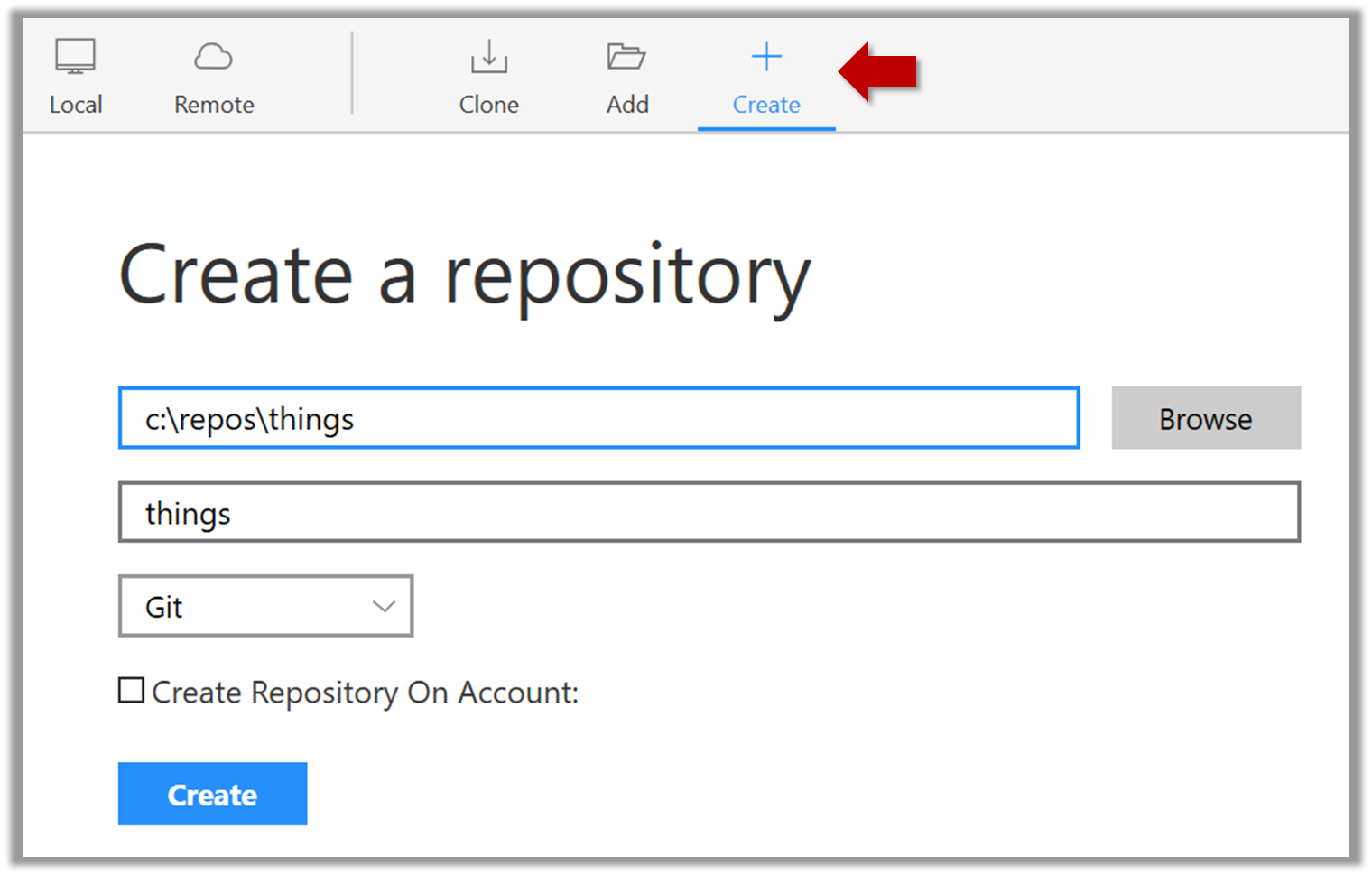
Go to the things folder and observe how a hidden folder .git has been created.
Note: If you are on Windows, you might have to configure Windows Explorer to show hidden files.
Open a Git Bash Terminal.
If you installed SourceTree, you can click the Terminal button to open a GitBash terminal.
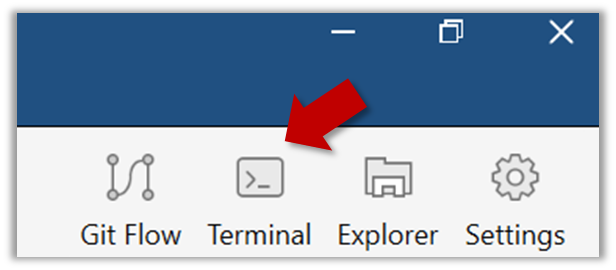
Navigate to the things directory.
Use the command git init which should initialize the repo.
$ git init
Initialized empty Git repository in c:/repos/things/.git/
You can use the command ls -a to view all files, which should show the .git directory that was created by the previous command.
$ ls -a
. .. .git
You can also use the git status command to check the status of the newly-created repo. It should respond with something like the bellow
git status
# On branch master
#
# Initial commit
#
nothing to commit (create/copy files and use "git add" to track)
Project Management → Revision Control → Saving history
Can explain saving history
Tracking and ignoring
In a repo, you can specify which files to track and which files to ignore. Some files such as temporary log files created during the build/test process should not be revision-controlled.
Staging and committing
Committing saves a snapshot of the current state of the tracked files in the revision control history. Such a snapshot is also called a commit (i.e. the noun).
When ready to commit, you first stage the specific changes you want to commit. This intermediate step allows you to commit only some changes while saving other changes for a later commit.
Identifying points in history
Each commit in a repo is a recorded point in the history of the project that is uniquely identified by an auto-generated hash e.g. a16043703f28e5b3dab95915f5c5e5bf4fdc5fc1.
You can tag a specific commit with a more easily identifiable name e.g. v1.0.2
Tools → Git and GitHub → Commit
Git & GitHub → Init
Can commit using Git
Create an empty repo.
Create a file named fruits.txt in the working directory and add some dummy text to it.
Working directory: The directory the repo is based in is called the working directory.
Observe how the file is detected by Git.
The file is shown as ‘unstaged’
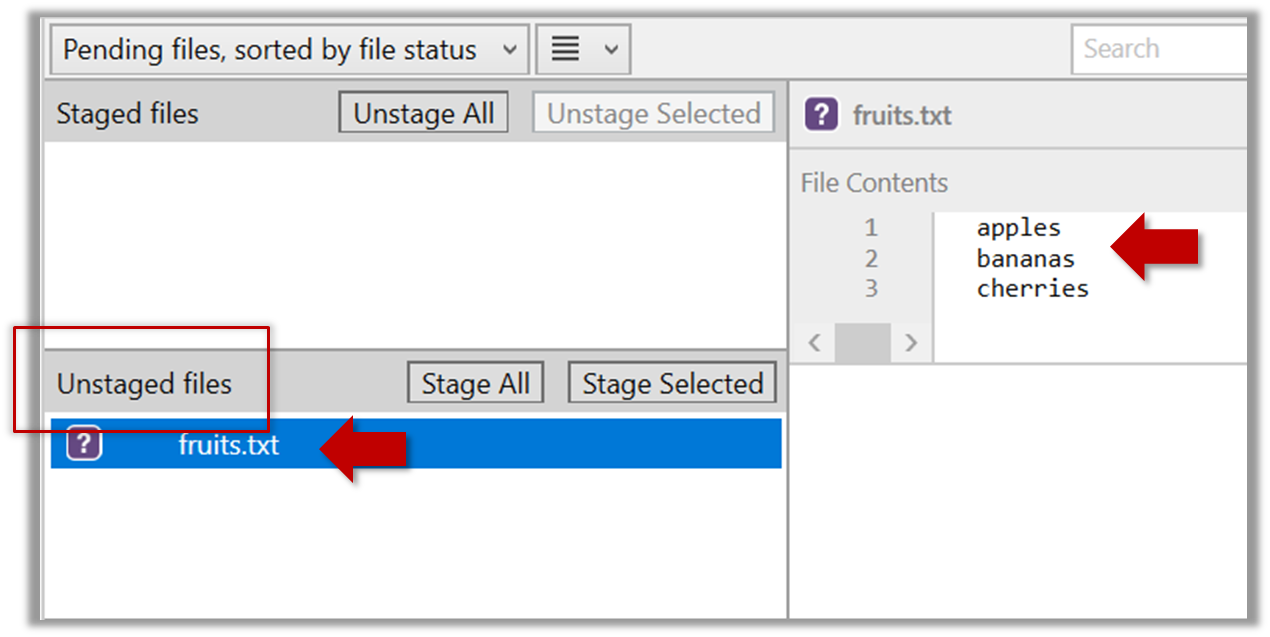
You can use the git status command to check the status of the working directory.
git status
# On branch master
#
# Initial commit
#
# Untracked files:
# (use "git add <file>..." to include in what will be committed)
#
# a.txt
nothing added to commit but untracked files present (use "git add" to track)
Although git has detected the file in the working directory, it will not do anything with the file unless you tell it to. Suppose you want to commit the current state of the file. First, you should stage the file.
Commit: Saving the current state of the working folder into the Git revision history.
Stage: Instructing Git to prepare a file for committing.
Select the fruits.txt and click on the Stage Selected button
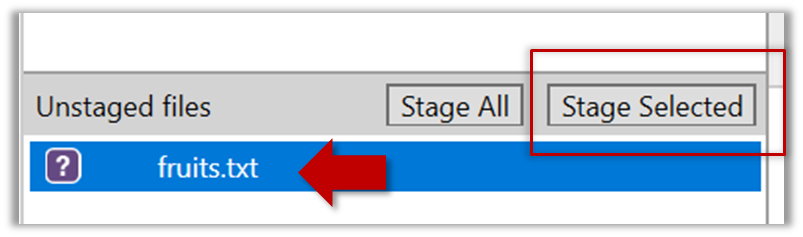
fruits.txt should appear in the Staged files panel now.
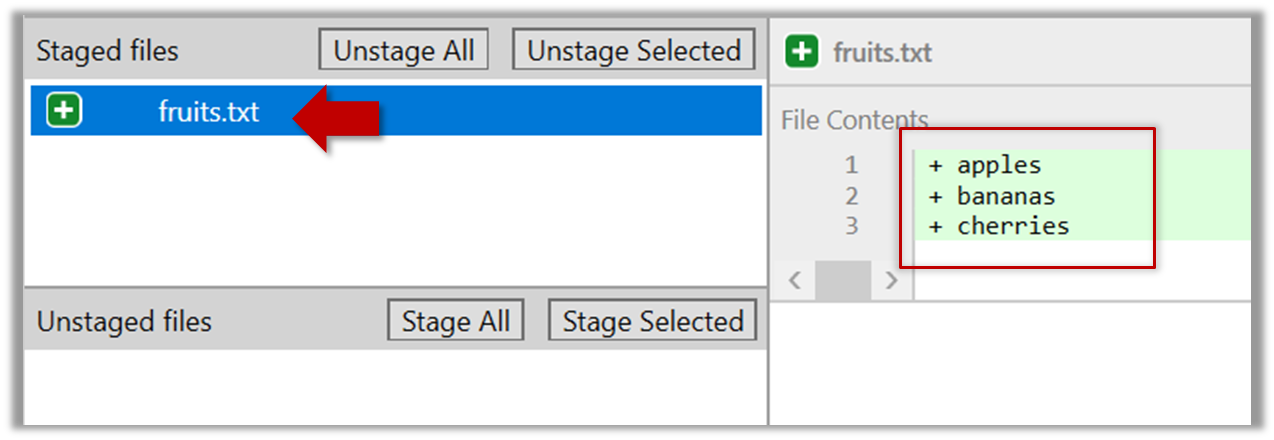
You can use the stage or the add command (they are synonyms, add is the more popular choice) to stage files.
git add fruits.txt
git status
# On branch master
#
# Initial commit
#
# Changes to be committed:
# (use "git rm --cached <file>..." to unstage)
#
# new file: fruits.txt
#
Now, you can commit the staged version of fruits.txt
Click the Commit button, enter a commit message e.g. add fruits.txt in to the text box, and click Commit
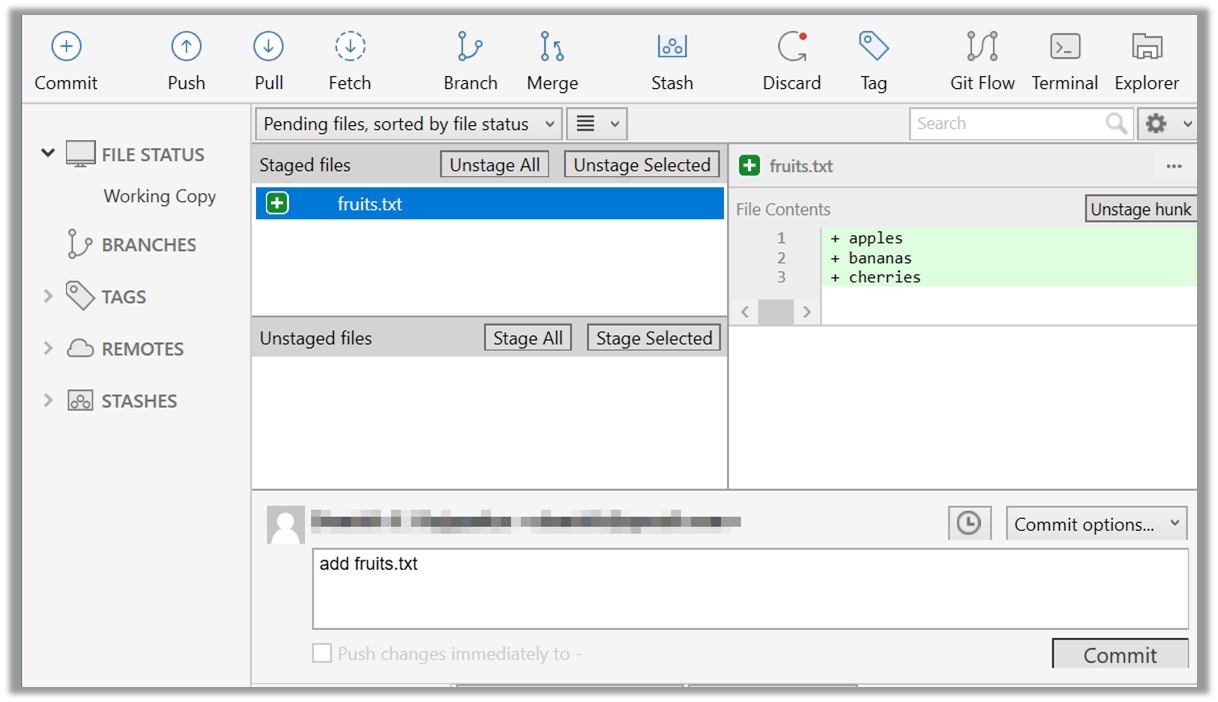
Use the commit command to commit. The -m switch is used to specify the commit message.
git commit -m "add fruits.txt"
You can use the log command to see the commit history
git log
commit 8fd30a6910efb28bb258cd01be93e481caeab846
Author: … < … @... >
Date: Wed Jul 5 16:06:28 2017 +0800
Add fruits.txt
Note the existence of something called the master branch. Git allows you to have multiple branches (i.e. it is a way to evolve the content in parallel) and Git creates a default branch named master on which the commits go on by default.
Do some changes to fruits.txt (e.g. add some text and delete some text). Stage the changes, and commit the changes using the same steps you followed before. You should end up with something like this.
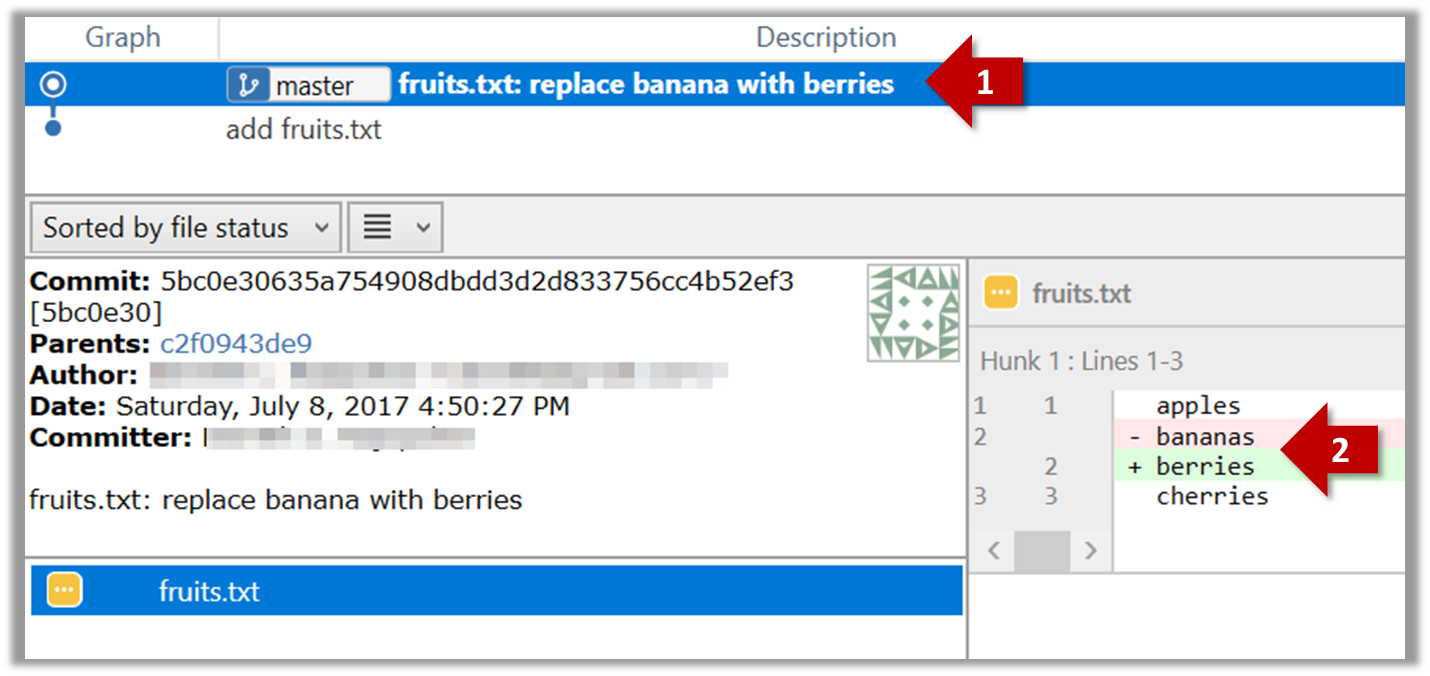
Next, add two more files colors.txt and shapes.txt to the same working directory. Add a third commit to record the current state of the working directory.
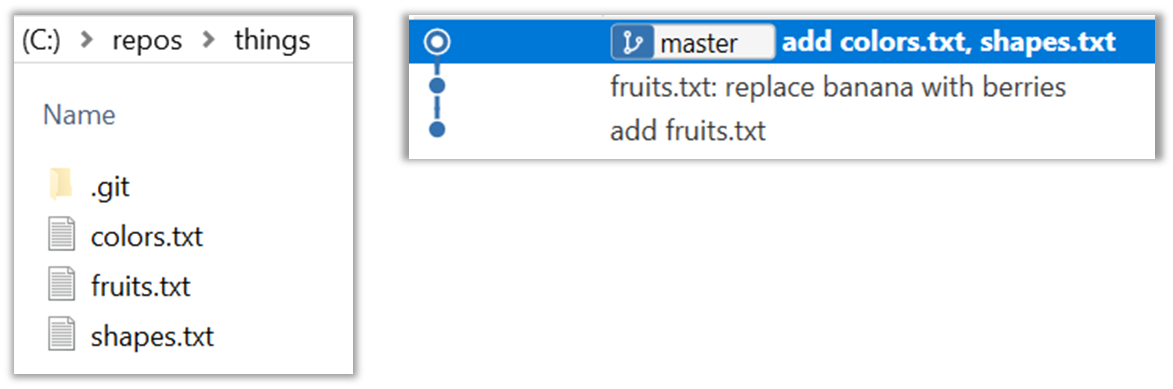
Resources
- Try Git is an online simulation/tutorial of Git basics. You can try its first few steps to solidify what you learned in this LO.
Tools → Git and GitHub → Ignore
Revision Control: Saving History
Can set Git to ignore files
Add a file named temp.txt to the things repo you created. Suppose you don’t want this file to be revision controlled by Git. Let’s instruct Git to ignore temp.txt
The file should be currently listed under Unstaged files. Right-click it and choose Ignore…. Choose Ignore exact filename(s) and click OK.
Observe that a file named .gitignore has been created in the working directory root and has the following line in it.
temp.txt
Create a file named .gitignore in the working directory root and add the following line in it.
temp.txt
The .gitignore file tells Git which files to ignore when tracking revision history. That file itself can be either revision controlled or ignored.
- To version control it (the more common choice – which allows you to track how the
.gitignorefile changed over time), simply commit it as you would commit any other file. - To ignore it, follow the same steps you followed above when you set Git to ignore the
temp.txtfile.
Project Management → Revision Control → Remote repositories
Can explain remote repositories
Remote repositories are copies of a repo that are hosted on remote computers. They are especially useful for sharing the revision history of a codebase among team members of a multi-person project. They can also serve as a remote backup of your code base.
You can clone a remote repo onto your computer which will create a copy of a remote repo on your computer, including the version history as the remote repo.
You can push new commits in your clone to the remote repo which will copy the new commits onto the remote repo. Note that pushing to a remote repo requires you to have write-access to it.
You can pull from the remote repos to receive new commits in the remote repo. Pulling is used to sync your local repo with latest changes to the remote repo.
While it is possible to set up your own remote repo on a server, an easier option is to use a remote repo hosting service such as GitHub or BitBucket.
A fork is a remote copy of a remote repo. If there is a remote repo that you want to push to but you do not have write access to it, you can fork the remote repo, which gives you your own remote repo that you can push to.
A pull request is mechanism for contributing code to a remote repo. It is a formal request sent to the maintainers of the repo asking them to pull your new code to their repo.
Here is a scenario that includes all the concepts introduced above (click on the slide to advance the animation):
Tools → Git and GitHub → Clone
Project Management → Revision Control → Remote Respositories
Can clone a remote repo
Clone the sample repo samplerepo-things to your computer.
Note that the URL of the Github project is different from the URL you need to clone a repo in that Github project. e.g.
Github project URL: https://github.com/se-edu/samplerepo-things
Git repo URL: https://github.com/se-edu/samplerepo-things.git (note the .git at the end)
File → Clone / New… and provide the URL of the repo and the destination directory.
You can use the clone command to clone a repo.
Follow instructions given here.
Implementation → IDEs → What
Can explain IDEs
Professional software engineers often write code using Integrated Development Environments (IDEs). IDEs support most development-related work within the same tool (hence, the term integrated).
An IDE generally consists of:
- A source code editor that includes features such as syntax coloring, auto-completion, easy code navigation, error highlighting, and code-snippet generation.
- A compiler and/or an interpreter (together with other build automation support) that facilitates the compilation/linking/running/deployment of a program.
- A debugger that allows the developer to execute the program one step at a time to observe the run-time behavior in order to locate bugs.
- Other tools that aid various aspects of coding e.g. support for automated testing, drag-and-drop construction of UI components, version management support, simulation of the target runtime platform, and modeling support.
Examples of popular IDEs:
- Java: Eclipse, Intellij IDEA, NetBeans
- C#, C++: Visual Studio
- Swift: XCode
- Python: PyCharm
Some Web-based IDEs have appeared in recent times too e.g., Amazon's Cloud9 IDE.
Some experienced developers, in particular those with a UNIX background, prefer lightweight yet powerful text editors with scripting capabilities (e.g. Emacs) over heavier IDEs.
Exercises
Which of these are features available in IDEs?
- a. Compiling
- b. Syntax error highlighting
- c. Debugging
- d. Code navigation e.g., to navigate from a method call to the method implementation
- e. Simulation e.g., run a mobile app in a simulator
- f. Code analysis e.g. to find unreachable code
- g. Reverse engineering design/documentation e.g. generate diagrams from code
- h. Visual programming e.g. Write programs using ‘drag and drop’ actions instead of typing code
- i. Syntax assistance e.g., show hints as you type
- j. Code generation e.g., to generate the code required by simply specifying which component/structure you want to implement
- k. Extension i.e., ability add more functionality to the IDE using plugins
All.
Explanation: While all of these features may not be present in some IDEs, most do have these features in some form or other.
Tools → Intellij IDEA → Project setup
Tools → Intellij IDEA → Code navigation
Can navigate code effectively using IDE features
Some useful navigation shortcuts:
- Quickly locate a file by name.
- Go to the definition of a method from where it is used.
- Go back to the previous location.
- View the documentation of a method from where the method is being used, without navigating to the method itself.
- Find where a method/field is being used.
Intellij IDEA Code Navigation
Implementation → Code Quality → Introduction → What
Can explain the importance of code quality
Always code as if the person who ends up maintaining your code will be a violent psychopath who knows where you live. -- Martin Golding
Production code needs to be of high quality. Given how the world is becoming increasingly dependent of software, poor quality code is something no one can afford to tolerate.
Production Code
Implementation → Code Quality → Style → Introduction
Can explain the need for following a standard
One essential way to improve code quality is to follow a consistent style. That is why software engineers follow a strict coding standard (aka style guide).
The aim of a coding standard is to make the entire code base look like it was written by one person. A coding standard is usually specific to a programming language and specifies guidelines such as the location of opening and closing braces, indentation styles and naming styles (e.g. whether to use Hungarian style, Pascal casing, Camel casing, etc.). It is important that the whole team/company use the same coding standard and that standard is not generally inconsistent with typical industry practices. If a company's coding standards is very different from what is used typically in the industry, new recruits will take longer to get used to the company's coding style.
IDEs can help to enforce some parts of a coding standard e.g. indentation rules.
Exercises
What is the recommended approach regarding coding standards?
What is the recommended approach regarding coding standards?
c
What is the aim? What is the value?
What is the aim of using a coding standard? How does it help?